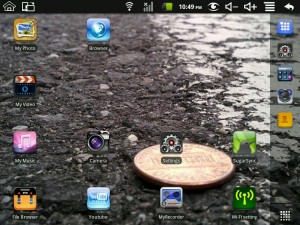Installing Windows 8 on an Acer One A0751H Netbook
 This is my experience installing Windows 8 RTM on my Acer One A0751H netbook. There are a lot of complaints about the interface changes in Windows 8 and although I happen to agree with most of them I was intrigued by claims that it uses less memory and performs better than Windows 7. What better test than to install it on my netbook than was originally designed for Windows XP Home. Although the netbook is several years old and not certified for Windows 8 I had success using Windows 7 on it and decided to test the claims about performance.
This is my experience installing Windows 8 RTM on my Acer One A0751H netbook. There are a lot of complaints about the interface changes in Windows 8 and although I happen to agree with most of them I was intrigued by claims that it uses less memory and performs better than Windows 7. What better test than to install it on my netbook than was originally designed for Windows XP Home. Although the netbook is several years old and not certified for Windows 8 I had success using Windows 7 on it and decided to test the claims about performance.
Installation Process
- Download Windows 8 RTM from Technet
- Burn download ISO to DVD
- Connect USB DVD drive to netbook and boot Windows 8 installation DVD
- Follow installation prompts and remain patient
- Install the Windows 7 Intel GMA 500 graphics driver
Conclusion
It works. The screen display reacts slower than Windows 7 but considering the netbook’s early generation Atom CPU is hardly fast enough to play YouTube videos and wasn’t designed for Windows 8 I really can’t complain. Start-up and navigation is acceptable and seems to add to the netbook’s mobility and usability despite the hit in performance from using an unrecommended graphics driver.
Further reviews on Windows 8 to follow…
Fixing a Wondermedia WM8650 Android Tablet Stuck at Uberoid Load Screen
My MID 80003W Android Tablet (Wondermedia WM8650 according to the device about screen) rooted with Uberoid stopped working when I attempted to reset it to factory defaults. It would hang during the “Uberoid” load screen during device start-up. This post walks through the steps I followed to resolve the problem. Please note, I am not an Uberoid expert and am only sharing my experiences with my specific device.
- Download Uberoid WM8650 1.3.0 HYBRiD HoneyCombMOD v6 FiNAL from the forum posting. You’ll find the link right before the FAQ. Free registration required for forum access.
- Locate FAQ #1 just below the download link and follow the directions listed.
Tip – In FAQ step #4 my device was item 6, a M80003W 8″.
After re-rooting the device with the latest Uberoid package the tablet booted past the Uberoid load screen and now works better than ever.
If your tablet fails to load past the Uberoid screen I hope these steps help clear your problem. If not, I suggest you researching the HcH TechKnow forum.
Unfortunately my MID (Mobile Internet Device) 80003W is still a glorified ebook reader because it doesn’t meet my particular needs. Anyone interested in buying it already rooted with the latest Uberoid mod? You can read about my original review here along with my experiences rooting it. I see Geeks.com has the MID 80003W listed as out of stock and I’m doubtful they will get more.
Rooting the MID M80003W WonderMedia WM8650 Android Tablet
 Update August, 24 2011: If you are attempting to root your tablet please check out the latest Uberoid mod instead of the one listed in this review. You can read about my experiences with the update on this blog entry along with links to the latest mod.
Update August, 24 2011: If you are attempting to root your tablet please check out the latest Uberoid mod instead of the one listed in this review. You can read about my experiences with the update on this blog entry along with links to the latest mod.
Original Article:This is my review of a MID 80003W android tablet purchased from Geeks.com and my experiences rooting it. It’s a no name MID (Mobile Internet Device) that comes up as model Wondermedia WM8650 when I check the device’s about screen.
The device was of particular interest because it boasted 3G, 8″ screen, and Android 2.2. Unfortunately I struck out on all three features. The 3G connectivity wasn’t compatible with my AT&T SIM card because it doesn’t have a SIM slot. The device does have a 8″ screen but it is a low quality resistive surface which is more compatible with finger taps and a stylus instead of finger presses that a quality capacitive screen can sense. The tablet does have Android 2.2 but it was loaded with an unlicensed Android OS and filled with sketchy Chinese apps. Apparently an unlicensed OS can’t access the official Android Market. The user interface was slow and applications were very unsettling. For a more comprehensive review check out this OSnews article on the device.
Two features that are usually standard were surprisingly missing; a USB interface for connection to a computer and a head phone jack!
There isn’t anything I can do about the 3G and screen but rooting the device turned it into a half usable tablet. Unfortunately there is a lack of clear directions on rooting it and what ROM to use so below is the procedure I followed. You’ll need a micro SD card, Windows computer, and several downloads.
- Download Uberoid_WM8650_2.2_v1.2.2_NL_v20110414-HcH Uberoid ROM from TechKnow.
Note: To access the download you must be logged into the TechKnow forum. Free registration. - Download SD Formatter and install it on a windows.
- Connect the SD card and use the SD formatter to create an empty FAT32 volume.
- Unzip the Uberoid download and copy the files onto the SD card. The wmt_scriptcmd file and FirmwareInstall folder should be on the root of the card.
- With the android tablet turned off, insert the SD card, and turn it back on.
- During startup the android tablet will read the SD card and install the firmware. It took about 4 minutes for the process to complete before the device rebooted into the new OS. Watch the screen because the SD card must be ejected when the firmware installation completes or the upgrade will run again after the device restarts.
- The final step was to blunder my way through the menu to calibrate the screen.
Overall the process was straightforward and worthwhile. The device now runs faster and user interactions are more fluent. The sketchy Chinese apps are gone and the official Android Market is available.
Thoughts of a Gmail Convert
Recently I converted my mail client from Lotus Notes to Gmail. Sure, I had a Gmail address but only so I could enjoy the benefits of Google Wave and Google Voice.
Lotus Notes has always had a soft spot in my geek heart because it pioneered mail file replication and provided advanced search queries. Unfortunately it lacked in a streamlined client and to run a Domino server for myself just wasn’t feasible.
Google Apps promised a solution to cover my email, scheduling, and more for only $50/yr. Considering an Exchange account from 1and1 is almost $84/yr the trade up to Google Apps seemed attractive considering all of the features available.
My initial evaluation of the Gmail interface have been surprising, negatively surprising. This isn’t a gripe session and overall I’m impressed with Gmail and Google Apps but I’m shocked at the lack of certain features.
Notably, how to keep labeled items out of the inbox. Thanks to David Tan for demonstrating the magical setup of filters to arrange the inbox.
Gmail supports Active Sync for connecting my outlook data to Windows Mobile phones but the connector won’t sync my phone tasks with the Gmail tasks.
Oh, and no HTML embedded signatures? Gesh.
One of the advantages to Gmail is the numerous and widely used methods of checking email, POP, IMAP, Webmail, Exchange, Active Sync, etc so in the long run the lack of features in the Gmail interface shouldn’t be a stumbling block.
More to follow as I probe the depths of the Google Apps world.
Review of iPassPort Wireless Micro Keyboard and Touchpad
Background
My home theater PC was in desperate need of a new wireless input device. The conventional wireless keyboard and mouse was exceptionally cumbersome and finding a flat surface for the mouse defeated the purpose of sitting comfortably on the couch. Several companies sell specialty wireless keyboards that include a touchpad or trackball but I wasn’t willing to pay almost $100 for the luxury of my home theater PC.
Solution
The iPazzPort Wireless Micro Keyboard and Touchpad came to my attention from a Hack A Day posting. It fit my two requirements for the home theater PC. It could provide easy mouse input with occasional keyboard input and it was small. Oh, and it was almost half the cost of a specialty wireless keyboard/touchpad device.
Where to Buy
In my excitement, the first choice was to purchase from the USB Geek store listed in the Hack A Day article. However, after a few minutes of looking around I came across the EFO store which appeared to sell the same exact unit for $20 cheaper. The EFO site didn’t instill confidence in me but I went against my better judgment and ended up saving $20. My purchase date was 11/29/09 and I was extremely surprised to see it in my mailbox shipped all the way from China in under 10 days (via USPS).
Review of the iPazzPort
I like it! The EFO store page contains links at the bottom of the page to accurate reviews that cover the basics. This review focuses on some of the things the other reviews leave out.
- Battery life – My iPazzPort has only been recharged twice over the last two months of usage. On average it is used for 5 minutes each day and is seldom switched off. Pretty good in my opinion.
- Wake up – The device changes to low power mode after about 3 minutes of usage. The only way to wake it up and regain usage is to press one of the buttons about 3 times quickly or power cycle the device. This appears to be by design but I find it is too short of a sleep delay. This isn’t so great.
- The buttons – Most QWERTY cell phones are a pleasure to type with compare to the iPazzPort. Typing in simple web addresses or search requests is about the extent of the typing you’ll want to do with this. The buttons are uncomfortable to press because of their size and contour. If they were more raised and required less pressure to press it could be comparable to most cell phones.
Bottom Line
As a wireless touchpad the iPazzPort is a great device for the money even if the keyboard is cumbersome to use. Despite my hesitation, buying from EFO was was OK.