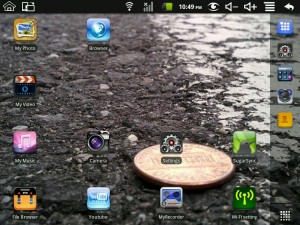Anchors Not Aweigh
Above is the wonderful and lively view of people flocking to celebrate New York Fleet Week 2011. So exciting, can’t wait to see the Iwo Jima!
Below we have a picture of what awaited me at the entrance, which unfortunately wasn’t as close as I got to getting on board. The end of the line to get to this dude was still 200 people back! Yikes.
Leisure by W. H. Davies
WHAT is this life if, full of care,
We have no time to stand and stare?—No time to stand beneath the boughs,
And stare as long as sheep and cows:No time to see, when woods we pass,
Where squirrels hide their nuts in grass:No time to see, in broad daylight,
Streams full of stars, like skies at night:No time to turn at Beauty’s glance,
And watch her feet, how they can dance:No time to wait till her mouth can
Enrich that smile her eyes began?A poor life this if, full of care,
We have no time to stand and stare.
Pop up Windows Not Displaying in Internet Explorer 9 on Windows 7
Came across a strange problem at work today. A Windows 7 32bit workstation that was recently upgraded to to IE 9 started exhibiting some strange behavior. All of the pop up window links (on any website) no longer worked. Clicking on a link that should open a popup window did nothing and displayed no error message. Other browsers were unaffected and correctly displayed pop up windows. Everything was functioning correctly for about two weeks after the upgrade so it didn’t appear to be a failed upgrade. Unfortunately by the time the problem was discovered it wasn’t possible to roll back to a system state before IE 9.
By enabling the Internet Explorer Developer Tools option (F12) I was able to see a No Such Interface Supported (NSIS) JavaScript error when I clicked on a pop up link. Googling around revealed similar problems with prior versions of IE but nothing specific to IE 9. Several suggestions to run the command “regsvr32 actxprxy.dll” didn’t work.
The problem was finally resolved by running the IE repair tool from Internet Explorer FAQ. The tool is a command script to re-register a long list of common controls that Internet Explorer depends on. After downloading and running the correct script (Right click, run as administrator) the problem was immediately resolved.
Hope this helps someone looking for an explanation why pop up windows in Internet Explorer 9 on Windows 7 may have stopped working.
Rooting the MID M80003W WonderMedia WM8650 Android Tablet
 Update August, 24 2011: If you are attempting to root your tablet please check out the latest Uberoid mod instead of the one listed in this review. You can read about my experiences with the update on this blog entry along with links to the latest mod.
Update August, 24 2011: If you are attempting to root your tablet please check out the latest Uberoid mod instead of the one listed in this review. You can read about my experiences with the update on this blog entry along with links to the latest mod.
Original Article:This is my review of a MID 80003W android tablet purchased from Geeks.com and my experiences rooting it. It’s a no name MID (Mobile Internet Device) that comes up as model Wondermedia WM8650 when I check the device’s about screen.
The device was of particular interest because it boasted 3G, 8″ screen, and Android 2.2. Unfortunately I struck out on all three features. The 3G connectivity wasn’t compatible with my AT&T SIM card because it doesn’t have a SIM slot. The device does have a 8″ screen but it is a low quality resistive surface which is more compatible with finger taps and a stylus instead of finger presses that a quality capacitive screen can sense. The tablet does have Android 2.2 but it was loaded with an unlicensed Android OS and filled with sketchy Chinese apps. Apparently an unlicensed OS can’t access the official Android Market. The user interface was slow and applications were very unsettling. For a more comprehensive review check out this OSnews article on the device.
Two features that are usually standard were surprisingly missing; a USB interface for connection to a computer and a head phone jack!
There isn’t anything I can do about the 3G and screen but rooting the device turned it into a half usable tablet. Unfortunately there is a lack of clear directions on rooting it and what ROM to use so below is the procedure I followed. You’ll need a micro SD card, Windows computer, and several downloads.
- Download Uberoid_WM8650_2.2_v1.2.2_NL_v20110414-HcH Uberoid ROM from TechKnow.
Note: To access the download you must be logged into the TechKnow forum. Free registration. - Download SD Formatter and install it on a windows.
- Connect the SD card and use the SD formatter to create an empty FAT32 volume.
- Unzip the Uberoid download and copy the files onto the SD card. The wmt_scriptcmd file and FirmwareInstall folder should be on the root of the card.
- With the android tablet turned off, insert the SD card, and turn it back on.
- During startup the android tablet will read the SD card and install the firmware. It took about 4 minutes for the process to complete before the device rebooted into the new OS. Watch the screen because the SD card must be ejected when the firmware installation completes or the upgrade will run again after the device restarts.
- The final step was to blunder my way through the menu to calibrate the screen.
Overall the process was straightforward and worthwhile. The device now runs faster and user interactions are more fluent. The sketchy Chinese apps are gone and the official Android Market is available.