 Update August, 24 2011: If you are attempting to root your tablet please check out the latest Uberoid mod instead of the one listed in this review. You can read about my experiences with the update on this blog entry along with links to the latest mod.
Update August, 24 2011: If you are attempting to root your tablet please check out the latest Uberoid mod instead of the one listed in this review. You can read about my experiences with the update on this blog entry along with links to the latest mod.
Original Article:This is my review of a MID 80003W android tablet purchased from Geeks.com and my experiences rooting it. It’s a no name MID (Mobile Internet Device) that comes up as model Wondermedia WM8650 when I check the device’s about screen.
The device was of particular interest because it boasted 3G, 8″ screen, and Android 2.2. Unfortunately I struck out on all three features. The 3G connectivity wasn’t compatible with my AT&T SIM card because it doesn’t have a SIM slot. The device does have a 8″ screen but it is a low quality resistive surface which is more compatible with finger taps and a stylus instead of finger presses that a quality capacitive screen can sense. The tablet does have Android 2.2 but it was loaded with an unlicensed Android OS and filled with sketchy Chinese apps. Apparently an unlicensed OS can’t access the official Android Market. The user interface was slow and applications were very unsettling. For a more comprehensive review check out this OSnews article on the device.
Two features that are usually standard were surprisingly missing; a USB interface for connection to a computer and a head phone jack!
There isn’t anything I can do about the 3G and screen but rooting the device turned it into a half usable tablet. Unfortunately there is a lack of clear directions on rooting it and what ROM to use so below is the procedure I followed. You’ll need a micro SD card, Windows computer, and several downloads.
- Download Uberoid_WM8650_2.2_v1.2.2_NL_v20110414-HcH Uberoid ROM from TechKnow.
Note: To access the download you must be logged into the TechKnow forum. Free registration. - Download SD Formatter and install it on a windows.
- Connect the SD card and use the SD formatter to create an empty FAT32 volume.
- Unzip the Uberoid download and copy the files onto the SD card. The wmt_scriptcmd file and FirmwareInstall folder should be on the root of the card.
- With the android tablet turned off, insert the SD card, and turn it back on.
- During startup the android tablet will read the SD card and install the firmware. It took about 4 minutes for the process to complete before the device rebooted into the new OS. Watch the screen because the SD card must be ejected when the firmware installation completes or the upgrade will run again after the device restarts.
- The final step was to blunder my way through the menu to calibrate the screen.
Overall the process was straightforward and worthwhile. The device now runs faster and user interactions are more fluent. The sketchy Chinese apps are gone and the official Android Market is available.
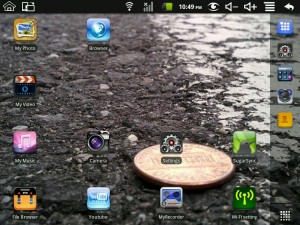
Did all as instructed loaded new system on ok, now screen is stuck at UBEROID load screen, please help.
Regards Michelle
hi, I bought a tablet PC in China, the model is wm8650, but 8 inch, I have followed the step and finally I have installed the new rom. The problem is the screen look like 7 inch tablet pc???
Help me please.
Check the TechKnow forum where the ROM was downloaded. I don’t have any inside knowledge on the Uberoid project but each model has an Android OS tailored to work with the tablet’s specific set of hardware features. A tailored OS may not have the same compatibility as the original OS. You may find a different download based on the same WM8650 model better matched for your particular device.
My device is an Android 2.2 tablet purchased from Geeks.com. If you have a different device or an earlier Android release you may need a different download. There were at least two ROMs based on the WM8650 hardware from the TechKnow forum.
Could you point me to where you got the ROMs on TechKnow forums??
If you register on the TechKnow forums you’ll have access to the download links using the board index or by going to the ROM used in the article.
I have downloaded this ROM:
7_inch_VIA8650-Uberoid_WM8650_2.2_v1.2.2_NL_20110409-
HcH.7z
and
M009S-28.3
Both ROM is working, pero in 7 inch.
I tried to change the configuration files, the screen parameters in the uboot_env_head and uboot_env_tail, and now started my EPAD Without image (black screen)
: (((I do not know to do!
This Are pictures of my ePad
http://www.econube.cl/images/Ipad.jpg
Your device has a logo on the back and mine is unbranded, there must be some subtle difference. Check the TechKnow forum, this posting may help you. Maybe you can find a factory default ROM and roll back.
I am confused over which is the latest file to use- is it
Uberoid_WM8650_2.2_v1.2.2_NL_20110414_8-HcH.7z or is it
88_wmt2.1.1_2.1.2_20110228-HcH.7z
Ok, I think I can use the new hybrid after doing some reading of the faq. Was confused (happens all the time
HELP! I did this and now its way worse. The language is in Dutch I think??? And the touch screen is now accurate at all. This is way worse. What can I do, or how can I revert this?
Found my answer at tech know!!! Whew all back to normal now!
hey i’ve just recentl download you Uberoid_WM8650_2.2_v1.2.2_NL_v20110414-HcH
and follow your instruction … and now my table is dead it wont boot only black screen.. my cheap tablet is same as your… help me what shall i do???
[…] […]
I have the exact same device. The Wondermedia WM8650
I followed all the steps and removed the media card when the device requested it.
Now the device is not booting up. Just stays at a screen saying “Uberod” or “Uberoid”
I have the exact same device. The Wondermedia WM8650
I followed all the steps and removed the media card when the device requested it.
Now the device is not booting up. Just stays at a screen saying “Uberod” or “Uberoid”
Thank you kindly sir. Because of your work and this web page, I have turned my sub $50 CRAP tablet into something that is useable. I followed the directions given and its all good. This is being used for streaming music, kindle reading and light web browsing.
Looks like I am having the same issues that everyone else is. Just stuck on the “Uberoid” screen. Is there a solution for this yet???? If anyone could help it would be greatly appreciated!
Thanks
I am having the same problem as nishan, the tablet is staying at the black screen with uberdroid on it. is this the wrong root file for this tablet, or has this been comprimised?
To everyone who has had trouble with the tablet being stuck at the Uberoid load screen I suggest you try the latest Uberoid download. While attempting to reset my tablet back to factory defaults it got stuck at the load screen. I documented the restoration process here http://www.insidethe.com/blog/2011/08/fixing-a-wondermedia-wm8650-android-tablet-stuck-at-uberoid-load-screen/